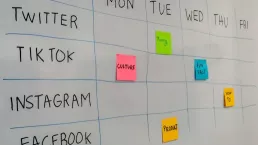Introduction to UTM Tracking in Google Analytics
UTM tracking might sound like a far fetched concept that is really complex, but the truth is that UTM tracking is actually really simple and can provide you with a load of additional insight when running digital marketing campaigns. In essence UTM tracked links are normal web links which have a little bit of extra information attached to them, when a user clicks that link, this extra information is recorded in Google Analytics. You can then review this information to see which links are driving clicks and sales.
UTM Link Meaning
UTM stands for Urchin Tracking Module. Simple.
Where Can I Use UTM Tracking Links
UTM tracked links can normally be used anywhere that you can place a normal website line. Some common examples include:
- Email newsletters
- Social media
- SMS campaigns
- Affiliate campaigns
- Display ads
This list isn't exhaustive though and there might be other ways you can use them for your business.
How Do I Build UTM Links
Fortunately you don't have to be a computer genius to build and use UTM tracked links. Google have their own link builder which allows you to add the information you need to create your tracked links, you just copy the generated link and use it where you need to, you can find it here.
UTM Link Example Format & Parameters
Depending on whether you're using Universal Analytics or GA4 will affect how you build your UTM tracking links. I've included the UTM parameters in brackets.
UTM Links For UA
If you're using UA, you'll need to supply the following details at a minimum:
- website URL
- This is the page you want to link to
- campaign source (utm_source)
- This is the referring campaign, such as newsletter
- campaign medium (utm_medium)
- The type of media the link is in, such as email or banner_ad
- campaign name (utm_campaign)
- The name of the marketing campaign, such as winter_sale
with all the details added, a UA UTM link would look like this:
UTM Links for GA4
UTM links for GA4 work exactly the same as the example above for Universal Analytics, but you can leave out the campaign name field should you wish.
Using the example above, you can see the UTM elements are pretty stright forward and you could easily create these links yourself.
How Do I See UTM Tracking Data
The see the information from your tracked links just log into Google Analytics and in UA choose:
- Acquisition
- Campaigns
- All Campaigns
There are then various filters and options to allow you to see specific information related to a specific campaign.
In GA4 choose:
- Acquisition
- Traffic acquisition
- Change the "session default channel grouping" dropdown to "session source" or "session medium"
You can find all of our videos on our YouTube Channel (don't forget to like & subscribe) and they will also be posted to the website on a regular basis. We've kept them short to make them digestible and covered just the essentials you need to get going, we want you to get the most of out the platform rather than bamboozling you with detail.